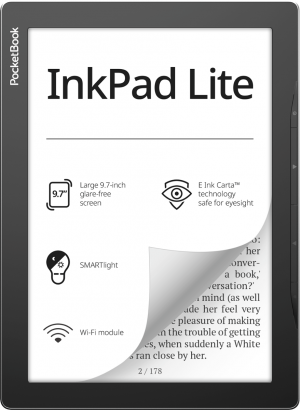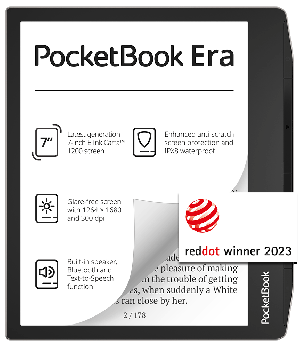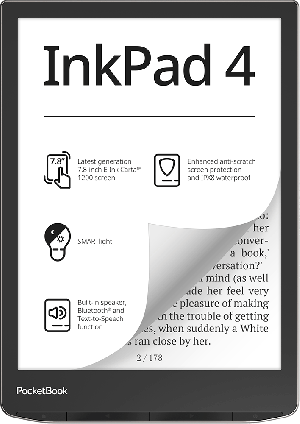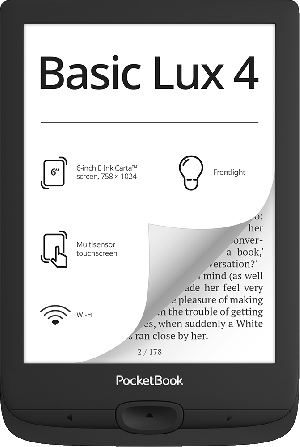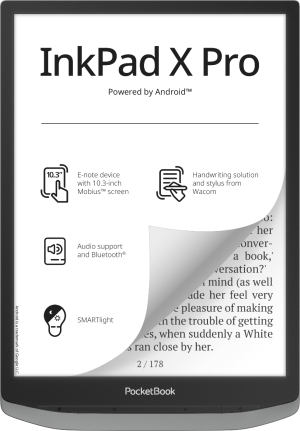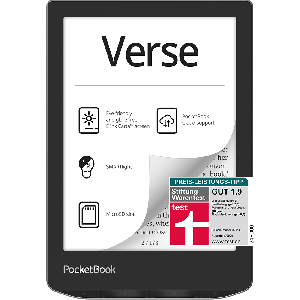How to bridge the time until my new e-reader eventually arrives?
To help you shorten the wait, we have a few suggestions for what you can do until the device arrives:
1. Reading with our PocketBook Reader App
If you can’t wait to read an e-book, you can use our PocketBook Reader App on your smartphone or tablet.
2. Tips and tricksvIf you're interested in technical tips around your new device, check out our YouTube channel. Also follow us on Facebook and Instagram to stay up to date.
How do I best handle my e-reader?
Every PocketBook e-reader is an ideal device for reading. Why? Regardless of the model type and some technical features, all our devices are ideal for eye-friendly reading, can work for up to a month without recharging, and are lightweight, compact, and stylish at the same time. But despite its reliability and functionality, each e-reader is a delicate device that requires careful handling. Our “living” e-reader shows you in a video how it appreciates to be handled.
Where do I find a user manual for my e-reader?
The user manual of your e-reader is stored directly on your e-reader. To access it, go to your e-reader’s settings and then to “User Manual” (located at the bottom of the settings). You can also find the manuals on our website under Software Update & Manuals. Select your device and you will get the user manual as a pdf download.
How to start up my PocketBook e-reader
You can set up your new e-reader in just a few steps. You can read here how to do that.
Where to find the current software version on my e-reader
You can find the current software version in the settings of your e-reader under “Software – Software Version”.
How to run a software update on my e-reader?
An update to the latest software version usually includes a new design and numerous new functions in addition to updates regarding the security of your device and data protection. If your e-reader is connected to the Wi-Fi network, you can download the latest software version directly to your device. To do this, go to the settings of your e-reader under Software Update & Manuals. For a manual update, you can find the current software version on our website under “Software Update & Manuals”, which you can copy via USB cable into the root directory of your e-reader. In this video we show you how to do that.
Where to find the serial number of my e-reader?
You need the serial number, for example, in case of service or if you want to change the default store on your e-reader via our PocketBook support. If you provide us with the serial number, we can help you more quickly. You can find the serial number in the settings of your e-reader under “About Device – Device Model”, on the original packaging or in the warranty card of the device.
How to avoid ghosting effects when scrolling on my e-reader?
When you flip through your e-book, you still see text remnants of the previous page, which makes it difficult to read on your e-reader? This so-called ghosting effect is related to the e-ink display, which, unlike smartphone or tablet displays, is based on the mechanical movement of “colour particles”. This means that, depending on the settings of your e-reader, remnants of the previous page can get “stuck” when loading a new page. You can fix this quickly and easily. How to do that, you can read here.
How to change the font in my e-reader?
You want to make your reading experience even more comfortable and customize the font in the e-books on your e-reader? We show you all the steps in detail in our video.
Where to find the special characters and symbols in my e-reader?
You want to log in to our online store or Send-to-Pocketbook with your e-reader, but you can’t find a certain special character? Follow these steps to find the special characters on your e-reader’s keyboard.
Where do I set the interface language in my e-reader?
You forgot to set the interface language when setting up your e-reader and now it might be English/German? No hassle! In our video we show you how to change the language. It’s a simple three-step process: 1. Press the “Apps” icon on your start screen. 2. Go to the settings and select “Sprache/Language”. 3. Finally, you can make your individual choice under “Language”, e.g., “German/English”.
How to terminate registration if I have selected the wrong language?
You have ticked the “wrong” language by mistake upon initial registration or after resetting to default settings, and now you do not comprehend the user surface anymore. A video shows you where to click to reset to your desired language.
How to manually set the key mapping on my e-reader?
You can personalise the button layout of your e-reader by assigning your desired functions or views to the hardware buttons. Read here to learn how.
How to add an additional keyboard layout on my e-reader?
You like reading books in different languages and want to add book notes in that language? Some languages have specific characters, for which you have keyboard layouts for multiple languages. In a video we show you how to activate additional keyboard layouts. Back in the book, you can select the desired keyboard mapping either by typing in the country shortcut or via the globe symbol.
What is the benefit of the additional display protection warranty?
A broken display can only result from mechanical impact (usually through the user’s own fault) and is therefore excluded from the standard warranty. With our display protection warranty, however, you get a one-time free display replacement if it is damaged by a breakage. Without this special warranty, such repairs would be charged. In addition, the display protection warranty gives you an additional year of warranty on your newly purchased e-reader. Your device is therefore protected for a total of 3 years (instead of 2 years). Another advantage: You can also subsequently purchase the display protection warranty, within 2 years after purchasing the device.
What are the advantages of e-readers featuring SMARTlight?
By means of the SMARTlight function, the display illumination of the e-reader adapts to the surrounding lighting conditions depending on the time of day. A default setting is already set up on the e-readers with SMARTlight. However, you can also configure your personal SMARTlight mode. The brightness and the hue of the display lighting can be adjusted continuously between warm and cool white tones. You can see how this works in this video.
How to insert the SD card into my e-reader?
You can store several thousand e-books on your PocketBook e-reader. In most cases, the internal memory – between 8 and 32 GB in our devices – is sufficient. If you need more space, get a device with a slot for microSD cards and expand the storage space by up to 32 GB. We show you how to insert the microSD card into your e-reader in a video.
How to enable the text-to-speech feature in my e-reader?
Despite a huge audiobook market, there are apparent reasons to have an e-book read out to you – be it while doing household chores, while driving or when just relaxing. The text-to-speech feature simply reads e-books to you from your e-reader in a natural voice. Check out how to activate the feature here. Another video shows you how to install other voices. You can also read all the steps in our blog post.
What happens when I reset the e-reader to default settings?
Your e-reader doesn’t work the way you expect it to? If you have problems with synchronisation or login, you can reset your e-reader to default settings. This only deletes all settings, and the internal memory remains untouched – which means that your files are preserved. To do this, select “Maintenance – Factory Reset” in the settings of your e-reader. You can find instructions here. After that process, you need to reregister the device with the store and in the cloud to re-authorise it. After logging in to the cloud again, saved reading statuses will be displayed there again.
However, if you want to delete all the contents from your device, go to “Apps – Settings – About Device – Memory – Format Internal Memory”. Keep in mind that in this case all your data – including the pre-installed books – will be removed from the device. However, you can always download the pre-installed books again from our website pocketbook.de in the Support section.
In order not to lose the notes you made (as they are deleted when you reset your device to the factory settings), you should first export them and then import them again after the reset. Here you can see how to do this.
How to activate the power saving mode (Automatic Display Lock and Auto Power Off)?
In order to save the battery of your e-reader, you should activate the automatic display lock as well as auto power off. Here you can see where you can make the settings.
How to reset the device?
The e-reader “got stuck” and no longer responds to any keystroke or the touchscreen? A video shows you how to restart the device.
How to deactivate the touchscreen?
You want to just turn pages with the scroll keys while reading. In a video, we show you how to set the keyboard shortcut to lock the touchscreen.
How to change the apps on the start screen on my e-reader?
You would prefer a different sequence of apps at the bottom of your e-reader’s screen. By keeping the respective app pressed, you can move it to the right or left or even select other apps to display. There is also a video that shows you exactly how to do this.
How to customise the start screen on my e-reading device?
You want to set up the start screen of your e-reader so that only your books are visible and only the apps you need most frequently appear in the bottom menu bar? No problem – with a few clicks you can turn off the book recommendations and put your most important apps on the home screen.
How to listen to music from the music player?
Thanks to Bluetooth and the integrated music player on your e-reader, you can listen to your favourite songs wirelessly. Watch a video to see how easy it is to transfer music files from your PC to your e-reader.
Are there any dictionaries on my e-reader?
Yes, the e-reader comes with eleven pre-installed dictionaries, with a further 42 language combinations available for free download.
How to activate Wi-Fi on my e-reader?
If you did not do so when you initially registered your e-reader, you can activate Wi-Fi later, too. This video summarises all the necessary steps.
Who to contact if I have technical questions or technical problems regarding my e-reader?
If you have any questions about the functionality of your e-reader, please contact [email protected] or our customer phone service.